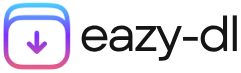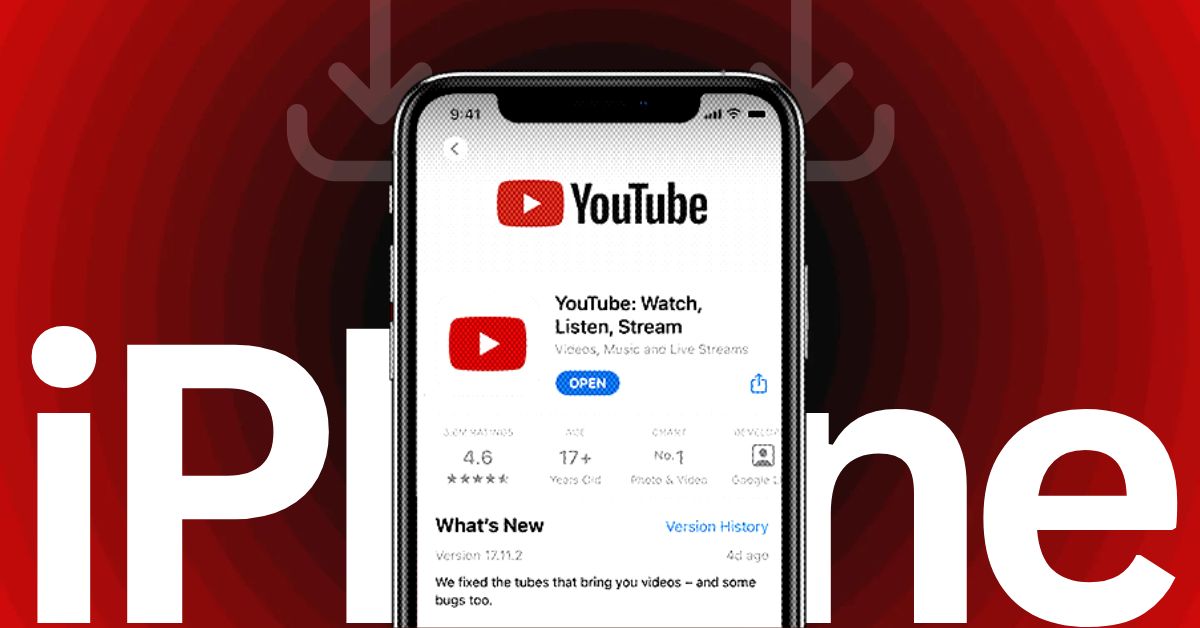Have you ever found a hilarious, insightful, or educational YouTube video that you wish you could save forever—but hit a roadblock because iPhones don’t allow direct downloads? Whether you want offline access while travelling or simply want to preserve a favourite clip, you’re not alone in your search for solutions.
Fortunately, there are safe and efficient ways to work around these restrictions while respecting ethical guidelines. In this guide, we’ll show you how to save youtube video to iphone step by step, ensuring seamless offline playback whenever you need it.
From built-in tools to third-party apps and browser-based solutions, we’ll cover everything you need to know to save YouTube videos effortlessly—all while keeping your device secure and your methods legitimate.
How to Save YouTube Video on iPhone?
Method 1: Use the YouTube App with a Premium Subscription
When it comes to downloading YouTube videos to your iPhone, the most reliable and legally sound method is through YouTube Premium. As the official solution offered by YouTube, it ensures a seamless experience, with offline access to videos directly within the app.
How It Works
Subscribing to YouTube Premium unlocks the ability to download most videos with just a few taps. Here’s how to do it:
- Open the YouTube app and subscribe to YouTube Premium (if you haven’t already).
- Navigate to the video you’d like to download.
- Tap the Download button located beneath the video player.
- Select your preferred quality (360p, 720p, or higher, depending on the video).
- Your video will be saved to your Downloads library, available offline anytime—no Wi-Fi required.
Pros
- Official and Secure: Since this method is fully supported by YouTube, it guarantees that your downloads are legal, safe, and free from malware or sketchy third-party tools.
- High-Quality Viewing: You have access to a range of video quality options, making it easy to balance storage space and resolution.
- Seamless Integration: Downloads are managed right within the YouTube app, with no need to switch between different platforms or file managers.
Cons
Despite its advantages, YouTube Premium has some limitations worth noting:
- In-App Playback Only: Downloaded videos are accessible only within the YouTube app and cannot be saved directly to your camera roll or shared outside the platform.
- Subscription Required: You’ll need to pay a monthly fee, which might not appeal to occasional users.
Method 2: Use Safari and an Online Video Downloader
If you’re looking for a free alternative to YouTube Premium, web-based video downloaders provide a quick way to save YouTube videos directly to your iPhone. Tools like SaveFrom.net, Y2Mate, or similar sites offer temporary access to video files without the need for an app or subscription.
While these platforms aren’t officially supported by YouTube, they can be effective for occasional downloads—provided you use them responsibly and choose reputable sources.
How to Download YouTube Videos Using Safari:
- Open the YouTube app or go to youtube.com and locate the video you’d like to save.
- Tap the Share button and select Copy Link to copy the video URL.
- Open Safari and go to a trusted online downloader (e.g., Eazy-DL or SaveFrom.net).
- Paste the copied URL into the input field on the website.
- Choose your desired file format and resolution (such as MP4 720p).
- Tap Download, then save the file to your Files app or directly to the Photos library, depending on the site’s capabilities.
Advantages of This Method
- No Cost or Sign-Up Required: Great for casual users who just need a quick, one-off download without committing to a subscription.
- No App Installation: Everything happens within Safari—no need to clutter your phone with extra apps or software.
Important Considerations
- Use with Caution: Many free download sites are ad-supported and may contain pop-ups, misleading links, or, in rare cases, malicious content. Always double-check URLs and avoid clicking suspicious ads.
- Not Endorsed by YouTube: This method falls into a legal grey area and may violate YouTube’s Terms of Service. Proceed with awareness, especially if you’re downloading copyrighted content.
Method 3: Use a Video Downloading App
For users who prefer a more organized, app-based solution, Documents by Readdle offers a secure and user-friendly way to download YouTube videos on your iPhone. With its built-in web browser and file manager, this app gives you more control over where and how your videos are saved—without needing to rely solely on Safari.
How to Download YouTube Videos Using Documents by Readdle:
- Install the app: Download Documents by Readdle from the App Store.
- Launch the built-in browser: In the app, tap the compass icon to open its private browser.
- Go to a trusted downloader: Navigate to a reliable site like Eazy-DL, SaveFrom.net or another reputable video downloading tool.
- Paste the video link: Copy the YouTube video URL and paste it into the downloader’s input field.
- Choose format and quality: Select your desired video resolution (e.g., MP4 720p).
- Download the video: The file will be saved directly into the app’s Downloads folder.
- Move it to your Photos or Files app: Once the download completes, you can manually move the video to your Photos library for easier access and playback.
Why This Method Stands Out
- All-in-One Convenience: Documents by Readdle combines a browser and file manager in one app, eliminating the need to switch between Safari and your Files app.
- Organized Downloads: All downloaded files are stored within the app, making it easier to locate, rename, and manage your video content.
Things to Keep in Mind
- Manual Transfers Required: To view videos outside the app—such as in your Photos library—you’ll need to move them manually, which may be an extra step for some users.
- Downloader Access Still Needed: The app itself doesn’t download videos; it relies on third-party downloader websites. Always use well-known, secure services to avoid potential risks.
Note: Apps like Documents simplify downloading but still require you to use a safe third-party downloader.
Method 4: Screen Record the Video
When downloading isn’t possible—due to video restrictions or third-party limitations—your iPhone’s built-in Screen Recording feature offers a quick and effective workaround. While this method doesn’t technically download the video, it allows you to capture and save it in real-time with minimal effort.
How to Use Screen Recording on iPhone:
- Access the Control Center: Swipe down from the top-right corner of your screen (iPhone X and later) or swipe up from the bottom (older models).
- Tap the Record Button: Look for the circular Screen Recording icon. If it’s not there, enable it by going to:
- Settings > Control Center > Customize Controls, then add Screen Recording.
- Play the YouTube Video: Start recording, then switch to the YouTube app and play your desired video in full screen.
- Stop the Recording: When finished, tap the red recording indicator at the top of your screen or return to the Control Center and tap the record icon again.
- Find Your Recording: The video will be saved automatically to your Photos app.
Why This Method Works
- No Apps or Downloads Required: Everything you need is already built into iOS—no installations, subscriptions, or browser tools are needed.
- Quick and Accessible: Perfect for capturing clips on the fly, especially when other options aren’t available or convenient.
A Few Limitations
- Lower Video and Audio Quality: Because it records what’s playing on your screen, the result may not match the clarity of an actual download—especially if notifications pop up or you change volume levels.
- Manual Editing Required: You’ll likely need to trim the beginning or end of the video using the Photos app’s built-in editing tools to remove unwanted parts like setup time or screen transitions.
Method 5: Use a Desktop Downloader and Transfer to Your iPhone
For users who want greater control, higher quality, and batch download capability, using desktop software like 4K Video Downloader is one of the most reliable and efficient options.
This method is especially ideal for downloading long-form content, entire playlists, or videos in 4K and higher resolutions.
While it involves a few extra steps compared to mobile-based methods, it offers unmatched flexibility and video quality.
How to Download YouTube Videos via Desktop and Transfer to iPhone:
- Install the Software: Download and install a trusted video downloader such as 4K Video Downloader on your Mac or PC.
- Copy the Video URL: Go to YouTube, find your video, and copy the URL from the browser.
- Paste and Download: Open the software, paste the link, and then select your preferred file format (e.g., MP4) and resolution (e.g., 720p, 1080p, or 4K).
- Transfer to iPhone: Once downloaded, move the file to your iPhone using one of the following methods:
- AirDrop (for Mac users): Quick and wireless, perfect for immediate transfers.
- iTunes / Apple Music Sync: For those using Windows or older workflows.
- Cloud Services: Upload the file to Dropbox, Google Drive, or iCloud, then access it on your iPhone via the corresponding app.
What Makes This Method Stand Out
- Superior Video Quality: Desktop downloaders often support high-resolution formats, subtitles, and audio-only extractions—ideal for professional or repeated use.
- Batch Downloads & Playlists: Save time by downloading multiple videos or entire playlists in one go.
- Reliable and Versatile: More stable than browser-based tools, and often updated to stay compatible with YouTube changes.
What to Keep in Mind
- Requires a System: You’ll need access to a Mac or PC, which may not be convenient for all users.
- Extra Steps Involved: The process includes both downloading and file transfer, which takes more time than mobile-only solutions.
Why Download YouTube Videos to Your iPhone?
In today’s fast-paced world, uninterrupted access to your favourite videos can be a game-changer. Whether you’re commuting, travelling, or simply navigating areas with poor connectivity, saving YouTube videos to your iPhone ensures seamless viewing without restrictions. Here’s why it matters:
- Enjoy Offline Access Anytime, anywhere – No Wi-Fi? No problem. Watch your favourite content effortlessly, whether you’re mid-flight or stuck in a low-connectivity zone.
- Say Goodbye to Buffering Hassles – Slow internet speeds shouldn’t disrupt your experience. Downloaded videos play instantly, eliminating frustrating lags.
- Build Your Video Library – Store educational tutorials, fitness routines, or business insights for quick reference whenever you need them.
- Save on Mobile Data – Instead of repeatedly streaming content and consuming data, watch offline and keep your internet usage in check.
While YouTube Premium offers an in-app download feature, it comes at a subscription cost and restricts playback to the YouTube app. If you’re looking for more flexible solutions, keep reading—we’ve got step-by-step instructions tailored to your needs.
Best Practices to Save Videos Responsibly
In today’s digital age, saving videos for offline enjoyment is a game-changer—but doing it responsibly ensures a seamless and secure experience. Before hitting “download,” keep these essential best practices in mind:
1. Honor Copyright Laws—Respect Creators
Every piece of content you enjoy is the result of someone’s creativity and effort. Always download videos ethically—for personal use and with proper authorization. Supporting original creators ensures a thriving digital ecosystem.
2. Prioritize Security—Avoid Shady Sources
Not all download options are created equal. Steer clear of unverified websites or questionable apps that could compromise your privacy or inject malware into your iPhone. Stick to trusted platforms to keep your data safe.
3. Manage Storage Wisely—Save Only What You Need
Videos can eat up precious storage space fast. Regularly review and organize your saved content, keeping only what truly matters. A clutter-free device runs smoother and faster, enhancing your overall experience.
Summing Up
Saving YouTube videos to your iPhone doesn’t have to be complicated. Whether through a YouTube Premium subscription or free third-party tools, there’s an option for everyone. By choosing the right method for your needs, you can curate a library of offline videos, accessible anytime and anywhere.
Not sure where to start? We recommend beginning with the tried and tested tools mentioned above for their simplicity and security.
If you decide to try any third-party tools, take the necessary precautions and choose reliable websites or apps.
Happy watching!
F.A.Qs
Q1. What Is the Daily Download Limit for the YouTube Video Downloader?
Ans. To ensure smooth performance and fair usage, the downloader may impose a daily limit on video downloads. This helps prevent excessive traffic and maintains efficient service for all users.
Q2. Where Are the Downloaded Videos Saved?
Ans. Downloaded videos are stored in a designated folder on your device, usually under “Downloads” or within your media library. Easily access, organize, and enjoy your content hassle-free.
Q3. Does the YouTube Video Downloader Store the Downloaded Videos?
Ans. No.Your privacy matters! The downloader does not store any downloaded videos—it simply provides a secure way to save them directly to your device.