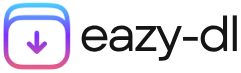Ever wanted to watch YouTube videos offline or how to download youtube videos on chromebook? While YouTube Premium offers official downloads, free users often find themselves searching for alternative solutions.
Fortunately, there are safe, legal, and effective methods that allow you to store videos for offline playback—whether for educational purposes, entertainment, or convenience.
In this guide, we’ll explore the best techniques for downloading YouTube videos hassle-free, including YouTube’s built-in features, trusted browser extensions, and online tools. We’ll also highlight key security tips to ensure a safe and ethical downloading experience.
Let’s dive into the simplest, most efficient ways to save and watch your favorite YouTube content anytime—without buffering or internet limitations!
How to Download YouTube Videos on Chromebook
Before downloading videos, it’s crucial to follow ethical and legal practices to ensure compliance with YouTube’s terms of service and respect content creators’ rights. Here are trusted methods that allow you to save videos safely.
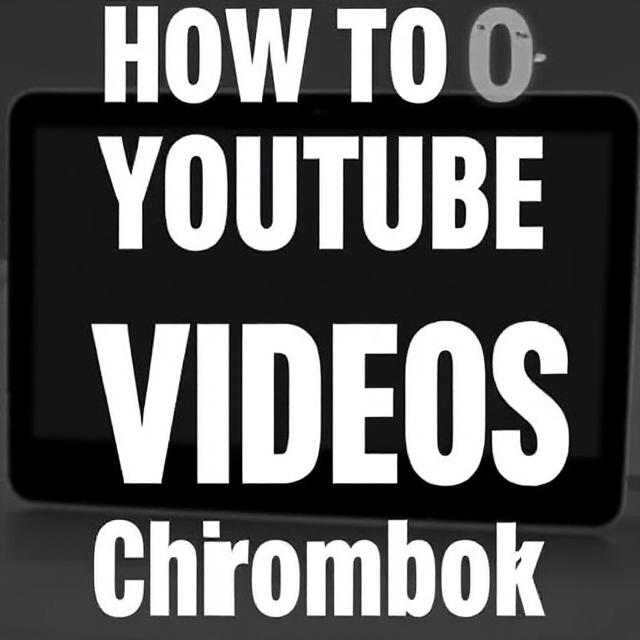
Using YouTube Premium for Offline Downloads
One of the safest and most convenient ways to download YouTube videos for offline viewing is through YouTube Premium. This subscription-based service allows users to save videos directly within the YouTube app, ensuring a smooth playback experience without relying on Wi-Fi or mobile data.
How to Download Videos with YouTube Premium
Follow these simple steps to securely save YouTube videos for offline viewing:
Step 1: Subscribe to YouTube Premium Sign up for YouTube Premium using your Google account. New users often receive a free trial, making it easy to test the service before committing.
Step 2: Open YouTube on Your Chromebook: Launch the YouTube app or visit YouTube.com in your browser. The offline download feature is available across both platforms.
Step 3: Find the Video You Want to Save: Browse YouTube and locate the video you’d like to download.
Step 4: Tap the Download Button: Below the video, you’ll see a “Download” button. Click it and select your preferred resolution—whether standard quality or high definition for the best viewing experience.
Step 5: Access Your Offline Videos: Once downloaded, all saved videos will be available in the Library or Offline section of your YouTube app.
Important Note: Downloaded videos remain within the YouTube app and cannot be shared externally or opened in third-party media players.
By using YouTube Premium, you ensure a safe, legal, and hassle-free way to enjoy high-quality videos offline—without violating YouTube’s terms of service.
Using Browser Extensions to Download YouTube Videos on Chromebook
For those seeking alternative ways to save YouTube videos, browser extensions offer a convenient solution. However, not all extensions are safe or reliable, so it’s crucial to select trusted options while staying within legal guidelines.
Top Browser Extensions for YouTube Video Downloads
Consider these trusted extensions to download YouTube videos securely:
- Addoncrop YouTube Downloader: A powerful tool that supports multiple formats and resolutions, ranging from 360p to 4K, ensuring high-quality downloads.
- Video Downloader Professional: A versatile extension that allows downloads across various websites, including YouTube, making it a multipurpose video-saving tool.
How to Install and Use Browser Extensions
Follow these simple steps to install and start using a browser extension for downloading videos:
Step 1: Install the Extension: Visit the extension’s official website and follow the installation instructions. For Addoncrop, you may need to install a third-party browser like Chromium before proceeding.
Step 2: Find Your Video on YouTube – Open YouTube, locate the video you want to download, and play it.
Step 3: Click the Download Icon: Once installed, the extension will display a “Download” button beneath the video. Click it and choose the desired format and resolution.
Step 4: Save the Video File: After selecting the quality, download the video to your preferred folder on your Chromebook for offline playback.

Safety Tips for Using Browser Extensions
To ensure secure downloads and compliance with YouTube’s terms, follow these best practices:
- Download from Official Sources – Always install extensions from trusted websites to avoid security risks like malware or data theft.
- Check Ratings and Reviews – Prioritize highly rated extensions with positive user feedback to ensure reliability and functionality.
- Respect YouTube’s Terms of Service – YouTube discourages video downloads through unauthorized third-party tools, so verify that the method aligns with legal usage policies.
By choosing safe and reputable extensions, you can effortlessly download YouTube videos while ensuring security, compliance, and high-quality playback on your Chromebook.
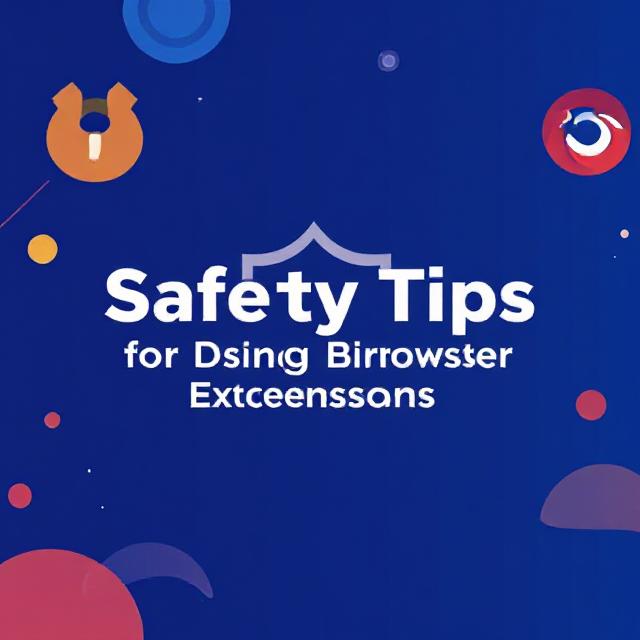
Best Online YouTube Video Downloader Tools for Chromebook
For users who prefer quick, hassle-free downloads without installing extensions, online YouTube downloader tools offer a convenient, browser-based solution. These platforms require no software installation and allow seamless video conversion on Chromebook, Windows, macOS, and mobile devices.
Top Online YouTube Downloaders
Consider these trusted online tools for downloading YouTube videos safely:
- Eazy-dl – A straightforward platform offering MP4 and MP3 downloads, allowing users to save videos in high-quality formats with minimal steps.
- Y2Mate – A user-friendly service that supports multiple resolutions, including HD formats for a quick, seamless experience.
Important Note: While SaveFrom.net was previously a popular option, it is no longer available in the U.S. due to legal restrictions. Users in other regions may still access its services where applicable.
Step-by-Step Guide to Download YouTube Videos Online
Follow these simple steps to save YouTube videos efficiently:
Step 1: Copy the Video URL: Navigate to YouTube, find your desired video, and copy the URL from the address bar.
Step 2: Open an Online Downloader Website: Visit the website of your chosen tool (Y2Mate or Eazy-dl).
Step 3: Paste the YouTube URL: Enter the copied video link into the downloader’s search bar.
Step 4: Select Video Format & Resolution: Choose your preferred MP4 format and resolution—whether 720p, 1080p, or higher for optimal quality.
Step 5: Download the Video File: Click “Download” and save the video to your Chromebook’s storage for offline playback.
Safety Tips for Using Online Downloaders
- Use Secure Websites – Always ensure that the tool has HTTPS encryption to protect your data and prevent malware risks.
- Activate Antivirus Protection – Some websites may have pop-ups or misleading ads. Keep your antivirus software enabled for extra security.
- Respect YouTube’s Terms of Service – YouTube restricts downloads through third-party tools unless explicitly authorized. Always check legal guidelines before proceeding.
By using trusted online downloaders responsibly, you can access high-quality YouTube content offline while ensuring safe and legal usage on your Chromebook.
Advantages and Limitations
Before converting YouTube videos, it’s essential to understand both the benefits and potential challenges associated with the process.
Advantages
- Uninterrupted Offline Access: Watch your favourite videos anytime, anywhere, without relying on Wi-Fi or mobile data.
- Data & Cost Savings: Avoid unnecessary streaming charges by storing frequently watched content for instant access without extra costs.
- Create a Personal Video Library: Build a collection of educational clips, tutorials, or entertainment to revisit whenever needed.
- Flexible Device Playback: MP4 files work seamlessly across smartphones, tablets, PCs, and smart TVs, eliminating compatibility concerns.
Limitations
- Legal & Copyright Restrictions: Many tools face limitations due to YouTube’s terms of service, requiring users to ensure compliance before downloading.
- Format & Resolution Constraints: Some downloaders may not support high resolutions (like 4K) or preferred formats, affecting video quality.
- Security & Privacy Risks: Unverified extensions or online tools may carry malware or data risks, making it crucial to choose trusted sources.
Understanding these factors helps ensure safe, efficient, and ethical video conversions, allowing you to enjoy high-quality content with confidence.
Summing Up
Downloading YouTube videos on your Chromebook unlocks a seamless, offline viewing experience, whether you’re commuting, travelling, or minimizing data usage. With the right tools and methods, you can save your favourite content and enjoy buffer-free playback anytime.
For the safest and most reliable experience, opt for YouTube Premium or trusted third-party solutions that adhere to legal guidelines. By following the recommended techniques, you can build an offline video collection effortlessly while optimizing your Chromebook’s functionality.
Take the next step—explore the best tools today and enjoy uninterrupted content on the go!
FAQs
Is It Legal to Download YouTube Videos?
Downloading YouTube videos is only legal if you have explicit permission from the copyright holder or use authorized methods such as YouTube Premium. Unauthorized downloads may violate YouTube’s terms of service, so it’s always best to follow ethical and legal practices when saving content.
What formats are available for downloaded videos?
Common formats include MP4, WebM, and sometimes AVI. Most tools allow you to choose between resolutions such as 360p, 720p, and 1080p.
Can I Download Videos Without YouTube Premium?
Yes, there are third-party tools like browser extensions and online downloaders that facilitate YouTube video downloads. However, these methods exist in a legal grey area, and YouTube actively discourages unauthorized downloads. If using such tools, always proceed cautiously and ethically while respecting creator rights.